It was discussed that it is possible to create a trigger for logical disks to monitor disk space for ControlUp and SQL products. This trigger can also cover physical devices and can be set for a percentage or a specific free space amount. It was advised to use the incident pane to keep track of when the trigger is fired.
Read the entire ‘How to Monitor Disk Space in ControlUp and SQL’ thread below:
is there a general trigger to monitor disk space and not just system disk?
For which product?
Control Up and SQL
VDI & DaaS?
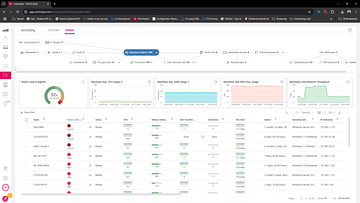
Or physical devices?
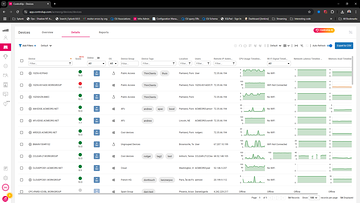
Yes sorry VDI SQL sitting in Azure
You can create a trigger for logical disks.
Configuration console > triggers > advanced > logical disk
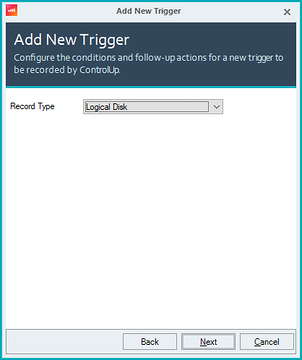
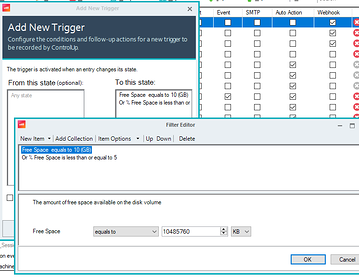
humm can I just do percentage or do I need to enter free space equals ?
the reason I ask ….have a ton of disks of all sizes
will it be able to figure this out on it’s own
is there a KB on this ?
will logical disk trigger also cover C Drive?
Yeah it covers all fixed disks that Windows sees.
As for percentage, my screenshot includes both.
Less than or equal to 10%
OR
Less than or equal to 10GB
this is my first trigger so I imagine I only need one condition/state don’t need a from at this point, it does show optional
Correct. From is very situationally used. Only in situations where you want to trigger on a specific transition.
For example, some of our out of the box triggers do something when a user goes from active > idle. Those triggers care about the previous state.
99.9% of triggers likely do not care about the previous state.
Since this is your first trigger. A gotcha you might not be aware of.
Triggers only fire after for objects that move into the desired state after you create the trigger.
So in your case, lets say you create a trigger for disks below 10%.
Disks that were already below 10% when you create the trigger will not cause the trigger to fire. Only disks that go below 10% after the trigger was created
ughhh good to know
appreciate the heads up thanks
hoping to find a log somewhere at the very least
A log of triggers fired? Yeah it’s the incident pane.
For example one of our demo environments.
Incident pane. Double click logical disk stress
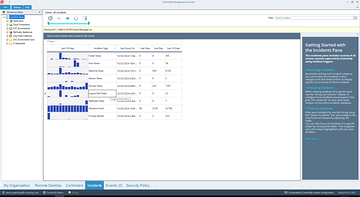
In the view that opens, uncheck disk name, check trigger and uncheck machine.

Then double click on any of the cells except the trigger name. Clicking the trigger name will open the trigger configuration.
And you get an overview of any time the trigger fired, against which machine and what the values were for the columns that you triggered on. In my case, free space. In your case it’ll probably % free space.
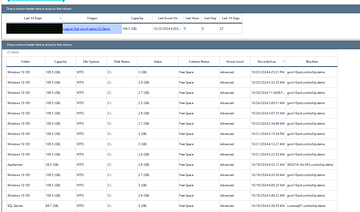
Continue reading and comment on the thread ‘How to Monitor Disk Space in ControlUp and SQL’. Not a member? Join Here!
Categories: All Archives, ControlUp Scripts & Triggers
