Users discussed how to locate more information about failed remediations. It was suggested to enable logs on assigned devices for further details. Some users noted that remediations had failed but there was no logs folder, which was resolved by enabling logs in the Secure DX Agent. It was recommended to create a tag on Edge DX and assign it to relevant devices to apply the log.
Read the entire ‘Troubleshooting Failed Remediations in ControlUp’ thread below:
Where can I locate additional details about why a remediation failed?
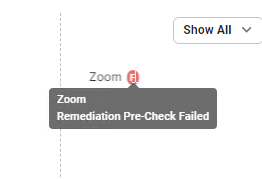
i think it found it:

After running the remediation, you can see the events here.
I just try and succeed. If it fails, you will find the logs.
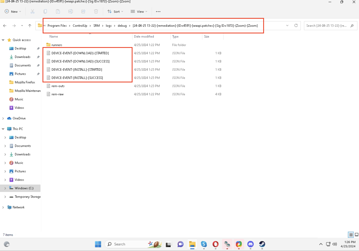
I’ve had remediations fail also, but I don’t see a logs folder in C:\Program Files\ControlUp\SRM
Did you enable the logs?
I just noticed the checkbox in the Secure DX Agent in the system tray. After activating that I do have a logs folder now. Thanks!
I think this activate globally. CU Support would have to confirm:

@member correct, that setting enables logs for the assigned devices. In your case the assigned devices is set to "Any", so logs are recorded on all devices
I recommend creating a tag on Edge DX, assigning it to the relevant devices, and then applying the log based on this tag.
Continue reading and comment on the thread ‘Troubleshooting Failed Remediations in ControlUp’. Not a member? Join Here!
Categories: All Archives, ControlUp Edge DX, ControlUp Secure DX
