To find the log files for one or more errors, users can install Script Based Actions (SBA) and run it against the cumonitor.exe process in the console, or deploy the monitor with the revised cumonitor.exe.log4net file. For more details, see https://www.controlup.com/script-library-posts/deploy-log4net-for-controlup-processes/ and https://support.controlup.com/docs/how-to-create-monitor-logs-with-log4net. For further assistance, users can contact ControlUp support.
Read the entire ‘Troubleshooting Log File Errors with ControlUp Monitors’ thread below:
One or more errors where found on monitor(s). Where’s the log files located?
Install this SBA and run it against the cumonitor.exe process in the console. It will start the logging process, by default to c:.
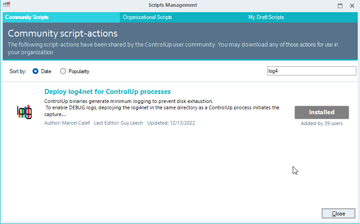
https://www.controlup.com/script-library-posts/deploy-log4net-for-controlup-processes/
And if you want to do it manually… https://support.controlup.com/docs/how-to-create-monitor-logs-with-log4net
Feel free to send in a support ticket if you have continued troubles with your monitors.
I think that message is generated during monitor deployment.
In which case you’ll want to:
- Pre-create the monitor folder. For example c:\program files\smart-x\controlupmonitor\Version 8.7.0.613\
- Where Version 8.7.0.613 matches the version of the console deploying the monitor
- Download a cumonitor.exe.log4net file
- Change the value attribute of the file element to point to a folder outside of the monitor folder. For example c:\temp\monitor.log
- Put the cumonitor.exe.log4net file in the folder
- Deploy the monitor
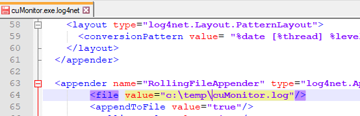
Continue reading and comment on the thread ‘Where are the Log File Located in ControlUp’. Not a member? Join Here!
Categories: All Archives, ControlUp Scripts & Triggers
